Power BI: clever data visualization

Contents
Power BI: What do I need to consider when visualizing data?
Data is considered the "new gold" in the modern business world. But only those who analyze it correctly and present it in an understandable way can derive real added value from it. This is where Power BI, the business intelligence platform from Microsoft, comes into play: Power BI makes it possible to create clear data visualizations and dashboards from a flood of figures. Power BI is part of the Microsoft Power Platform.
In this article, you will find out what Power BI does in detail and what challenges it can support companies with. You will also learn about practical examples, functions and best practices relating to Power BI. You will find out what you should pay attention to when visualizing data so that the data you present offers maximum added value.
What is Power BI?
[DEFINITION][Power BI][Power BI is a business intelligence platform (BI platform) from Microsoft. It enables companies to collect, process, analyse, interactively display and visualize data. The aim is to prepare complex data in an understandable way in order to facilitate decisions and optimize business processes. Put simply: Power BI turns dry figures into visual stories that can be understood at a glance].
At the heart of Power BI are dashboards and reports that can be fed from a wide variety of data sources (such as Excel, SQL databases, cloud services or applications such as SAP). This provides users with a central platform on which data from different source systems can be brought together. The self-service functions are particularly noteworthy: With Power BI, users can prepare and visualize data independently, even without in-depth technical knowledge. With a few exceptions, this is also possible without the support of experts experts. The tool supports simple evaluations as well as complex data models and advanced analyses.
Power BI comprises several tools:
- Power BI Desktop, the free basic version of the application for creating and editing reports and data models.
- Power BI Service (also known as Power BI Online), a cloud platform for publishing and distributing dashboards within the company.
- Power BI Mobile, an app for mobile use and viewing of the reports and dashboards created.
Power BI also offers interfaces for easy integration with other Microsoft products such as Excel, Teams or SharePoint. Thanks to this comprehensive integration and user-friendliness, Power BI is now one of the leading platforms in the field of business intelligence. It enables companies to present their data in an up-to-date, clear and meaningful way at all times. As a result, they can make better, data-based decisions.
[CTA]
Challenges in companies and how Power BI solves them
Many companies face similar challenges when it comes to data analysis. Below you will find key problems and find out how Power BI helps to solve them:
- Data silos and heterogeneous sources: Business data is often distributed across different systems (CRM, ERP, Excel files, etc.). Power BI solves this problem through the broad integration of data sources. The program supports a large number of connectors and can load data from many common cloud services such as Salesforce or Azure as well as from SQL databases or Excel files. This means that all relevant information flows together in a central dashboard instead of existing as isolated data islands.
- No up-to-date overview (outdated reports): Decisions are often based on monthly reports or manually updated Excel charts, which quickly become outdated. Power BI offers dashboards with automatic updates. This allows you to create "near-real-time" dashboards through scheduled refreshes. Centralized data updates ensure that everyone involved is always working with the latest figures and not with different or outdated data. Decision-makers can see important key figures immediately on an interactive dashboard, e.g. the current turnover or the number of open support tickets. They can react immediately in the event of deviations.
- High manual effort and dependency on Excel or IT: In many companies, only a few experts create reports and often do so manually in a time-consuming process. Power BI, on the other hand, is designed as a self-service BI tool. This means that users from the specialist departments can also analyse and visualize their available data independently without having to involve an IT team. The familiar Microsoft interface makes it easy to get started: users with Excel experience quickly find their way around Power BI. This reduces the dependency on individual experts, and analyses can be created and adapted much more quickly.
- Complex data difficult to understand: Large amounts of data in raw form (e.g. in tables) are difficult to understand. Power BI provides a remedy by converting data into graphical reports and highlighting important information. Clear visualization makes correlations visible in seconds. For example, trends, outliers or correlations become immediately visible. Interactive elements (filters, drill-downs) also allow users to delve deeper into the details without losing the overview.
- Difficult collaboration and exchange of findings: Results from analyses often have to be distributed laboriously by e-mail or in presentations. With Power BI, dashboards and reports can be shared seamlessly. Using the cloud-based Power BI service or an on-premise solution, authorized colleagues can access current reports at any time and on any device. This promotes data-driven collaboration. Everyone talks about the same, up-to-date data, whether in the office or on the move.
Practical examples: Power BI in corporate use
The strengths of Power BI are evident in almost all business areas. Here are some practical examples of how companies are using the tool successfully:
- Sales and marketing: Sales and marketing teams use Power BI to track pipeline, revenue and campaign performance in real time. A sales dashboard provides an easily accessible overview of the current sales chain and the performance of sales staff. Historical sales figures are automatically processed to predict future results, and marketing managers can see key campaign metrics at a glance, from product sales to market share. This enables them to identify trends at an early stage so that they can take immediate countermeasures if necessary.
- Customer service: In the service area, Power BI provides complete transparency about service quality. A customer service dashboard visualizes, for example, how many support cases have been solved, how many are still open and how long the average processing time is. This provides managers with all important service KPIs at a glance. If, for example, longer response times become apparent, direct action can be taken before customer satisfaction suffers. At the same time, trends in customer sentiment or frequent problem areas can be identified, as Power BI can also evaluate feedback data and case categories.
- Finance: Finance departments use Power BI to get both an overall view of company finances and to be able to call up details as required. A financial dashboard consolidates current key figures such as costs, turnover and liquidity in easy-to-understand visualizations. The data can be broken down further as required (e.g. by month or cost center) in order to carry out in-depth analyses. For example, target/actual comparisons, cash flow developments or budget forecasts can be tracked in real time. Well-founded predictions about future developments are possible, enabling financial managers to make reliable business decisions.
- Controlling: Controlling teams use Power BI to bundle budgets, actual values and planning centrally and to make deviations per cost center, project or account visible in real time. A controlling dashboard shows the actual, plan and forecast per month, the biggest deviation drivers by cost type and the expected year-end closing as a run rate. Detailed views lead from the department to the document level, filters by period, responsible person or cost center support checks and approvals. Scenarios simulate price, volume or exchange rates. This allows trends to be identified at an early stage and measures to be prioritized.
-
Important functions of Power BI
Why is Power BI so successful in dealing with company data? Below we take a look at some of the most important functions of this BI tool:
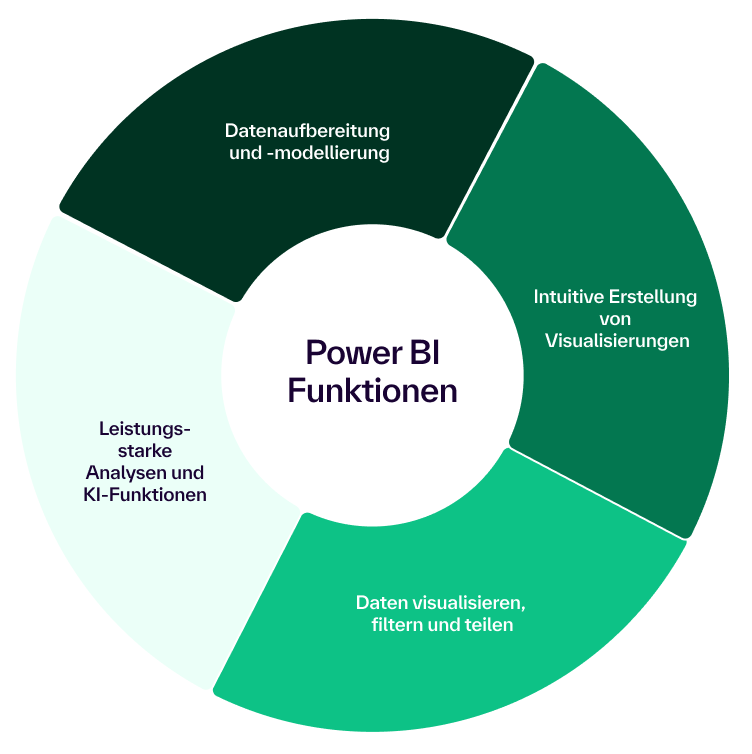
- Data preparation and modeling with Power Query:
With Power Query (known from Excel), raw data can be cleansed, combined and transformed without any programming. Several tables can be linked in the data model to create relationships (e.g. between sales and customer data). This data model is the basis for cross-divisional analyses and allows different scenarios to be run through interactively using filters and slicers. Important: The original data remains unchanged; all transformations only take place within Power BI. - Intuitive creation of visualizations:
Power BI provides an extensive catalog of visualization types, from simple bar and line charts to maps and key figure charts to complex combinations. In addition, hundreds of user-defined visuals can be added from the Microsoft Marketplace. Reports are usually created using drag-and-drop: select fields, drag them onto a visual and the graphic appears. The user interface is clear and easy to understand, even for newcomers ; anyone familiar with Excel will quickly find their way around Power BI. - Visualize, filter and share data:
Interactive dashboards make it possible to filter, drill down or display detailed information with a click. Data processed in this way makes even complex relationships comprehensible. At the same time, the platform offers a wide range of options for sharing results: Reports can be published in workspaces and shared with colleagues , whether via the Power BI service (cloud) or via Power BI Report Server on-premises (Power BI report server). Thanks to the Power BI Mobile App, all participants have access to important dashboards even when on the move. Role-based security (row-level security) ensures that everyone only sees the data that is intended for them. Seamless integration with other Microsoft tools (such as Excel, Teams, SharePoint) also facilitates the exchange and embedding of reports in existing work processes. - Powerful analyses and AI functions:
In addition to pure visualizations, Power BI also offers advanced analysis options. With the formula language DAX (Data Analysis Expressions), user-defined key figures can be calculated, from simple totals to current annual values or complex time series analyses. AI features are also integrated: For example, Power BI can determine the most important factors influencing a key figure at the click of a mouse. You can use the Q&A function to have questions about your data answered in your own words.
Best practices for effective data visualization with Power BI
Power BI offers many possibilities for harnessing the benefits and areas of application outlined above. But to create truly meaningful data visualizations, you should follow a few basic rules. In the following, we will guide you through some best practices that have proven themselves in practice:
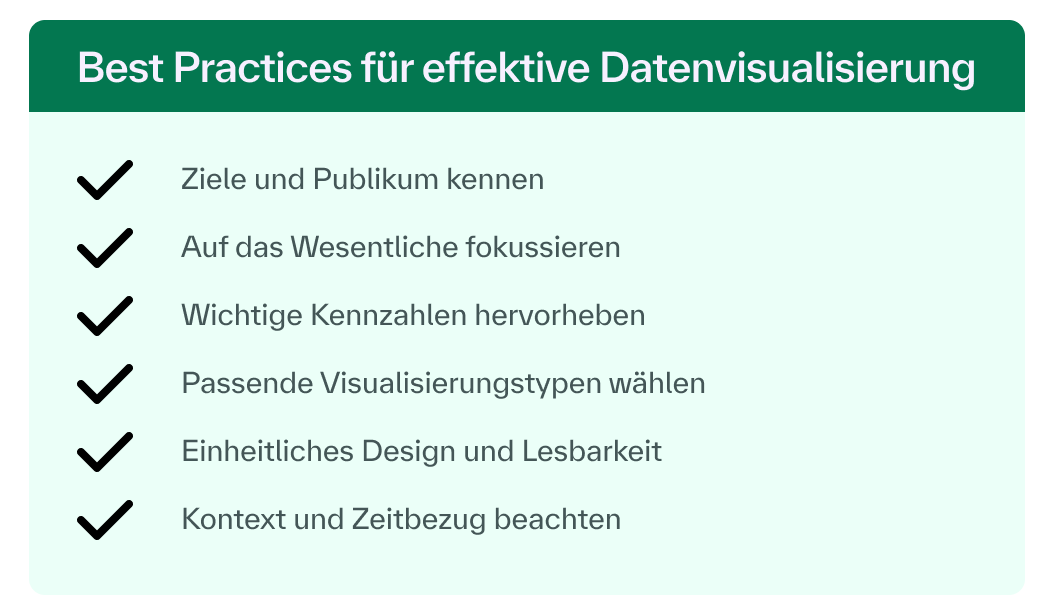
- Know your goals and audience: Consider in advance what key messages your dashboard should convey and who the target audience is. For example, a management dashboard needs clear key performance indicators (KPIs) at a glance, while an analyst report can go into more detail. Only present information that is relevant to the target group. Formulate clear questions that the visualization should answer.
- Focus on the essentials: Less is often more. Only show the important information in your dashboard, preferably on one page. Ideally, viewers should not have to scroll to see all the important content. Remove unimportant details or decorative elements that could be distracting. A tidy, clear layout helps to draw attention to the core messages.
- Highlight important key figures: Display central KPI values prominently, for example with larger font sizes or separate charts (maps). This makes successes or problem areas immediately apparent. Make sure to give each figure context: A sales value alone says little; it gains meaning when compared to the previous year or the target value. Use titles and labels to make it clear what each visualization shows and why it is relevant.
- Select suitable visualization types: Choose the chart form for your data that best supports the message. Avoid diagrams that are difficult to read or overloaded. 3D graphics, for example, look stylish but make it difficult to compare values. In general, bar or column charts are ideal for comparing categories, while pie charts are only useful for very few segments (under approx. 6-8) and should rather show parts of the whole. Displays such as speedometers (gauges) are suitable for showing an actual value in relation to a target. In short: form follows function. The right chart ensures that the data story comes across clearly.
- Consistent design and readability: Ensure consistency in your presentation. Use uniform colors for the same categories or key figures in all visuals so that users don't have to get used to them. Similarly, axis scaling and sorting should be logical and comparable. Numerical values are best presented in an easy-to-read form. Too many decimal places or columns of numbers as long as an ell are more confusing than useful. It is advisable to round large numbers or to scale them in thousands/millions (e.g. "1.6 million" instead of "1,600,000") so that the eye can immediately grasp the order of magnitude.
- Pay attention to context and time reference: Make sure that temporal comparisons are correct and meaningful. Do not mix different time periods in a visualization without making it clear. For example, a diagram should not show a bar "last month" and next to it a bar "January of a certain year", as this is misleading. It is better to choose clear time periods (e.g. year over year or month by month) and keep them consistent. Give your charts descriptive titles that include the temporal context, such as "Sales development Q1 2023 vs. Q1 2024".
[DEFINITION][Tip][At the end, let someone who does not work with the data on a daily basis take a look at the dashboard. If this person quickly understands the main messages and correlations, the visualization has probably been successful].
Get to know Microsoft Power BI in practice
You now have a good overview of what is possible with Power BI and how you should proceed with data visualization. But of course, this was only a brief insight into the range of functions and possibilities of Power BI. The application and design options are enormous. If you want to exploit the full potential of Power BI and use it in a targeted manner, then take a look at our practical course "Microsoft Power BI - The training for getting started".
[PRODUCT][1]
With "Power BI: The modern business intelligence tool", you will set up Power BI in your company in a practical way. You will learn about architecture, data modeling, security and collaboration in the Power BI service for productive use
Want to go even deeper? The "Microsoft Power BI - Advanced Techniques" course goes beyond the basic functions of Power BI and offers you a wide range of tips on various areas for your Power BI analysis.
[PRODUCT][2]
For data professionals and business experts experts we offer the course "Microsoft Power BI Data Analyst (PL-300)". This intensive training prepares you for the PL-300: "Microsoft Power BI Data Analyst" exam for the certification: "Microsoft Certified: Data Analyst Associate".
[PRODUCT][3]
Do you want to prove your skills with a recognized qualification? The "Certified Power BI Data Analyst" course combines practical projects and an exam to obtain a certificate for reliable Power BI expertise in your company.


