Power Automate: Simply automate business processes

Contents
Power Automate: How to automate business processes
The same repetitive tasks every day: Copying data from A to B, forwarding emails manually, moving files ... Such routine tasks cost time and nerves. Above all, however, they tie up resources that could be put to better use elsewhere. Microsoft Power Automate provides a remedy here. It is a tool with which you can automate business workflows without a great deal of programming effort.
In this article, you will find out exactly what Power Automate is, what use cases there are and what problems it can solve. You will learn how to use Power Automate optimally to optimize your business processes.
What is Microsoft Power Automate?
[DEFINITION][Microsoft Power Automate][Microsoft Power Automate (often abbreviated as "MS Power Automate") is a process automation tool from Microsoft that allows users to create flows (workflows) that perform automated actions across different applications].
Put simply, you can use Power Automate to define: "When event X occurs, perform action Y." Hundreds of predefined connections (connectors) to Microsoft and third-party apps are available to connect a number of services. For example, you can seamlessly link emails, databases, files, forms, CRM systems, social media and much more.
The best thing is that no in-depth programming knowledge is required to use Power Automate. The interface is graphical and intuitive, so even departments without an IT background can create their own processes.
Power Automate is deeply integrated into the Microsoft world (part of Microsoft 365 or formerly Office365) and is already available to many in terms of licenses. There are no additional costs for the basic functionalities. Like Power BI and Power Apps, it is part of the Microsoft Power Platform, a suite for low-code applications, data analysis and chatbots.
[DEFINITION][Please note:][Most Microsoft 365 subscriptions only include the standard connectors and a limited number of flow versions. If you want to use Premium Connectors, Process and Task Mining, Desktop Flows (RPA) or AI-powered features, you need at least the Power Automate Premium User license or a Process (Bot) license since 2024].
Power Automate: The flow as a central element
In Power Automate, flows (workflows) are the linchpin of all automations. A flow typically consists of a trigger and a series of actions. The trigger defines when the automated process starts. This can be the case when an e-mail is received, when a data record is created or at a specific time. The actions define what should then happen: e.g. send a message, create a data record or start an approval workflow. Power Automate provides a wealth of building blocks for this, including ready-made templates for common scenarios to make it easier to get started.
The Power Automate family includes cloud flows (for web-based services) and desktop flows (for robotic process automation to automate clicks and inputs on the PC). The platform therefore covers both modern API-based workflows in the cloud and the automation of desktop applications. This is particularly practical if an important system does not offer an interface.
Power Automate in the company: Important use cases and examples
Power Automate can be used in many different ways in companies. Wherever information flows from A to B, where routine tasks need to be performed or systems need to talk to each other, Power Automate can help. In the following, we present some typical use cases of Power Automate and examples that bring added value to almost any company:
1. data transfer and synchronization between applications
In many companies, data is stored in different systems, from ERP to Excel to cloud apps. Manually copying information back and forth not only costs a lot of time, but also carries the risk of typing errors. This is where Power Automate shines with its connectors: different applications can automatically exchange data. For example, a flow can automatically file incoming e-mail in a defined OneDrive or SharePoint folder instead of employees having to do this manually.
It is also possible to automatically add a data record in Dynamics 365 or a row in an Excel spreadsheet when new entries are made in an SQL database. Even more complex integrations are possible with MS Power Automate, such as the synchronization of customer or product data between a CRM system and a web store platform. Such automated data flows break down data silos. Information is always up-to-date and consistent, without duplicate entry.
2. automated e-mail for external and internal use
Miss important events? Not with Power Automate! The tool can inform you immediately as soon as something relevant happens. For example, you can set up a flow that automatically sends customers a confirmation email as soon as they have placed an order in the online store.
You could also automate regular follow-up emails to customers or colleagues : If X days have passed since the last contact, Power Automate will automatically remind you with a friendly e-mail. Notifications can be set up in Microsoft Teams when changes have been made to a shared file. Or you can receive daily summaries via Outlook of all file changes made. All these automatic notifications ensure that the right people get the right information at the right time without having to manually write emails or post updates. This saves time and prevents tasks from being left undone or forgotten.
3. accelerate approval processes with Power Automate
Filling out forms, sending emails back and forth, obtaining manual approvals: traditional approval processes are often slow and error-prone. With Power Automate, they can be digitized and automated. For example, an automated workflow can significantly simplify vacation requests or invoice checks: When a new request is submitted (via Microsoft Forms or SharePoint list, for example), Power Automate automatically sends an e-mail for approval. As soon as the person responsible approves with a click, the process continues without delay. For example, the approved entry is immediately noted in the calendar or the next instance is notified. Such approval workflows ensure that decisions are made more quickly and that everyone involved always has an overview.
4. simplify reporting and data evaluation
Collecting and preparing data for reports or analyses can also be considerably simplified with Power Automate. If figures need to be regularly compiled from various sources (e.g. sales figures, survey results or marketing), an automated workflow can periodically extract, consolidate and provide this data. For example, sales figures from a CRM, web analytics from Google Analytics and social media data could be automatically transferred to an Excel or Power BI dataset every week. Power Automate takes care of data collection and processing in the background, and your team receives up-to-date dashboards at the touch of a button without having to manually maintain Excel files.
The advantages are obvious: consistent data, fewer errors and considerable time savings when creating reports. Employees can focus their energy on using the findings from the reports instead of spending hours gathering data.
5. automate social media and communication tasks with Power Automate
Not only internal processes, but also marketing and communication tasks can be automated. Many companies use Power Automate to pre-schedule social media posts or automatically share events on various channels. For example, a workflow can be set up as follows: Whenever a new blog article is published on the company website, a corresponding post is automatically sent to LinkedIn, X (formerly Twitter) & Co. It is also conceivable to monitor social media mentions and trigger an internal message for certain keywords. Approval loops can also be built in. For example, a planned tweet must first be confirmed by the marketing and legal departments via flow approval before it goes live.
In this way, external communication remains consistent and no one has to publish posts manually on each platform individually.
Robotic process automation for desktop applications
In addition to the cloud-based flows, Power Automate also offers the option of Robotic Process Automation (RPA) using Power Automate Desktop. This allows repetitive click work to be automated on the local computer. This is particularly helpful if you are dealing with old applications or websites without an API.
For example, an RPA flow can retrieve certain reports from an old accounting system on a daily basis by operating the user interface like a human (mouse clicks, keyboard input) and then process the data obtained. Or the flow opens incoming PDF invoices and extracts relevant content in order to transfer it to another system (possibly in combination with AI services for text recognition).
Such desktop flows extend the capabilities of Power Automate considerably. You can include practically any software. It is important that RPA flows are designed to be robust (e.g. recognize window positions, build in waiting times) so that they run reliably. Overall, Power Automate also enables the automation of legacy processes for which there are no other solutions. The tedious duplication of work between modern cloud systems and old desktop programs is a thing of the past when bots take over this task.
The examples mentioned are just a few of the possibilities. Whether file and document management, human resources, customer service or IT administration: there are processes in almost every area that can be automated with just a few clicks. Power Automate offers a huge selection of templates and connectors, so you rarely have to start from scratch.
What problems does Power Automate solve?
But why all this? What specific challenges in day-to-day business can be solved or alleviated with Power Automate? Below you will find the most common problems and find out how automation using Power Automate can support you:
- Time-consuming, routine manual tasks: In many places, employees spend a considerable part of the day copy-pasting, filling in forms and other repetitive tasks. Such monotonous work is not only unsatisfactory, but also inefficient. Power Automate takes over repetitive processes automatically, saving considerable time.
- Error-prone processes & inconsistency: Where people repeatedly type in the same data or control processes "freehand", errors inevitably occur, whether due to typing errors, forgetting intermediate steps or inconsistent procedures. Defined workflows ensure that processes run consistently and reliably every time. Power Automate ensures that standard rules are applied consistently and that no steps are omitted. This increases the quality of the results and significantly reduces the error rate.
- Long lead times & delays: Maybe you know it: A process stalls because someone in the chain is on vacation or overlooks an e-mail . Approvals or information are delayed, which slows down the entire business process. Automated notifications and escalations keep the flow going. For example, Power Automate automatically sends reminders if an approval is not given promptly or forwards the process to deputies after a deadline. This speeds up decision-making processes and minimizes waiting times.
- Data silos & manual interfaces: Disparate software systems that don't talk to each other lead to siloed knowledge and duplicate data entry. employees have to manually transfer data from one system to another, which is tedious and easily leads to discrepancies. Power Automate seamlessly connects different applications. Via its connectors, information flows automatically from the source system to the target system (e.g. from the web form to the ERP) without anyone having to intervene manually. This eliminates redundant data entry and guarantees that all systems are up to date.
- Limited IT resources & shortage of skilled workers: In the past, a developer or expensive special solutions were needed for every process automation. Many companies have more ideas for improvements than IT can implement. With Power Automate, specialist departments can create automations themselves without having to write program code.
Best practices: Tips for the successful use of Power Automate
To help you get the most out of Power Automate and avoid typical sources of error, here are some best practices for use in your company:
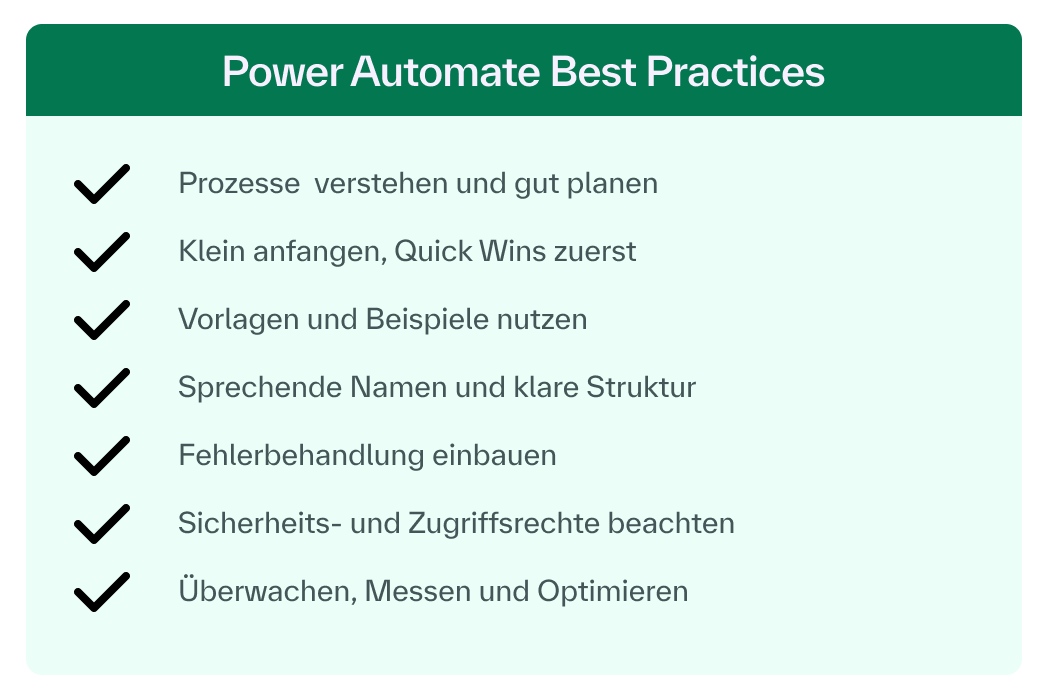
- Understand processes and plan well: Before you build a workflow, take the time to analyze the underlying business process in detail. What steps are there? Who is involved? Which events should start the process (triggers) and what result is expected? Make a note of this process logic, possibly as a small flowchart. Proper planning in advance ensures that you stay on track when creating in Power Automate and take all special cases into account. This will prevent you from having to revise the flow several times later because something has been forgotten.
- Start small, quick wins first: Start with simple automation that immediately brings tangible benefits. This could be notifications or simple data transfers, for example. These quick wins help to build trust in the platform, both for you as the creator and for the users who experience the effect. A sense of achievement motivates you to gradually tackle more complex workflows. Avoid trying to automate your company's most extensive process with MS Power Automate straight away. It is better to proceed step by step and organically expand the scope of the flows once you have mastered the basics.
- Use templates and examples: You don't have to reinvent the wheel. Power Automate offers a large library of templates and sample flows for common use cases, from "Savee-mail to OneDrive" to "Approval process for vacation requests". Use these resources! Choose a suitable template and customize it to your needs. These low-threshold entry points make it possible to quickly achieve initial results without much prior knowledge.
- Speaking names and a clear structure: As soon as you create your own flows, make sure they are easy to read and maintain. Give each flow a meaningful name (e.g. "Collect customer feedback" instead of "Flow 1"). Also rename individual actions in the Designer so that it is clear at a glance what they do (e.g. "Create entry in list" instead of generic descriptions). For more extensive workflows, it is advisable to create logical sections. Power Automate allows you to group actions into so-called scopes. You can name these according to phases such as "Retrieve data", "Process data", "Notify". A clear structure and naming makes it much easier to maintain an overview and adapt flows later or share them with colleagues .
- Integrate error handling:
Even automated processes can sometimes fail, e.g. if an external service cannot be reached or a value is missing. This is why it is important to integrate error handling. In Power Automate, for example, you can set what should happen if an action fails ("run after failure" option). Use this to define alternative paths: for example, to log an error message or to inform you by email/teams if something goes wrong.
You can also work with conditions to catch certain exceptions. Such mechanisms ensure that your flow is robust and that problems do not go unnoticed. It is advisable to have an "error handling" section at the end of the flow, which, for example, carries out clean-up work or sets the process to a defined state (so-called try-catch principle). This ensures that the automation remains reliable, even if not everything goes according to plan. - Observe security and access rights: Despite all the simplicity, you should not forget about governance. Clarify which people in the company are allowed to create and edit which flows. Especially if sensitive data is involved, appropriate authorizations and, if necessary, approval processes should be set up. If possible, use service accounts or dedicated connections for flows that perform business-critical tasks instead of personal accounts for individual employees. This way, automation continues even if the person responsible leaves the company or changes their password.
Also consider what data your flow sends where. Power Automate offers the option of blocking or restricting certain connectors via Data Loss Prevention (DLP) policies to prevent data leakage. Conscious handling of access data (e.g. secure storage of API keys in the data source) and adherence to company guidelines are essential to ensure that automation does not become a compliance risk. - Monitoring, measuring and optimizing: The work does not end once the flow is running. Established process automation should be regularly monitored and maintained. Power Automate provides extensive analysis functions and logs for this purpose: You can view how often a flow has been executed, how long the steps take and whether errors have occurred. Make it a habit to regularly check the execution history or activate automatic failure notifications, at least for important workflows. This way, you can react quickly if something hangs. The metrics also provide starting points for improving performance. By running the trigger less frequently or at off-peak times, for example, you can distribute the load.
Housekeeping is also useful from time to time: check whether all flows created are still needed, optimize them if necessary or delete or deactivate superfluous automatisms. Continuous maintenance and optimization ensures that your automations always remain efficient, up-to-date and helpful.
These best practices will provide you with a solid foundation for successful automation projects. They will help you to avoid mistakes, maintain an overview and gain the trust of those involved in the new digital helpers. This will make Power Automate a truly productive tool in your day-to-day business.
Microsoft Power Automate and the Microsoft Power Platform
You now have an overview of how you can make business processes smarter with Microsoft Power Automate. But that was of course only a small selection of the potentially endless possibilities. The range of use cases is enormous and constantly growing. If you want to delve deeper into Microsoft Power Automate or the applications of the Microsoft Power Platform and acquire practical expert knowledge, then take a look at our range of courses.
[PRODUCT][2]
[PRODUCT][1]
If you want to find out more about the possibilities of the Microsoft Power Platform, you might be interested in our article on the Microsoft Power Platform.


